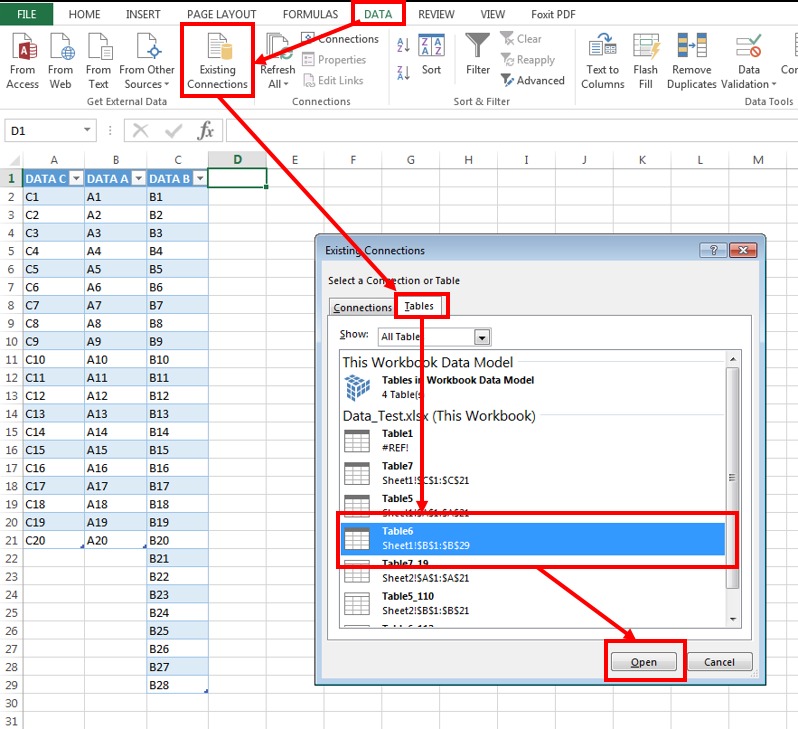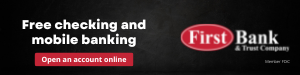Make each column a separate table
|
and then create a Data Connection to each of these columns/tables by selecting a cell within the column and press Ctrl+T (do that for each column). Go to your new worksheet, select the cell where you want your column to begin, then go to the "Data" tab, select "Existing Connections", then within the dialogue box, select the "Tables" tab, then find the table/column you created on your first sheet, select it, and then press "Open". Do this for each column, and in the order you want them displayed on the new Worksheet. When you want to refresh the new / 2nd Worksheet, go to the "Data" tab, and then select the "Refresh All" button.
Kind of hard to verbally explain in a post, so if this doesn't help, Google Excel "Existing Connections" or "Data Connections" and you should find some examples on how to achieve your end goal. Good luck!
[Post edited by VTHokie01 at 10/08/2019 08:13AM]
|
(
In response to this post by Gator Hokie)
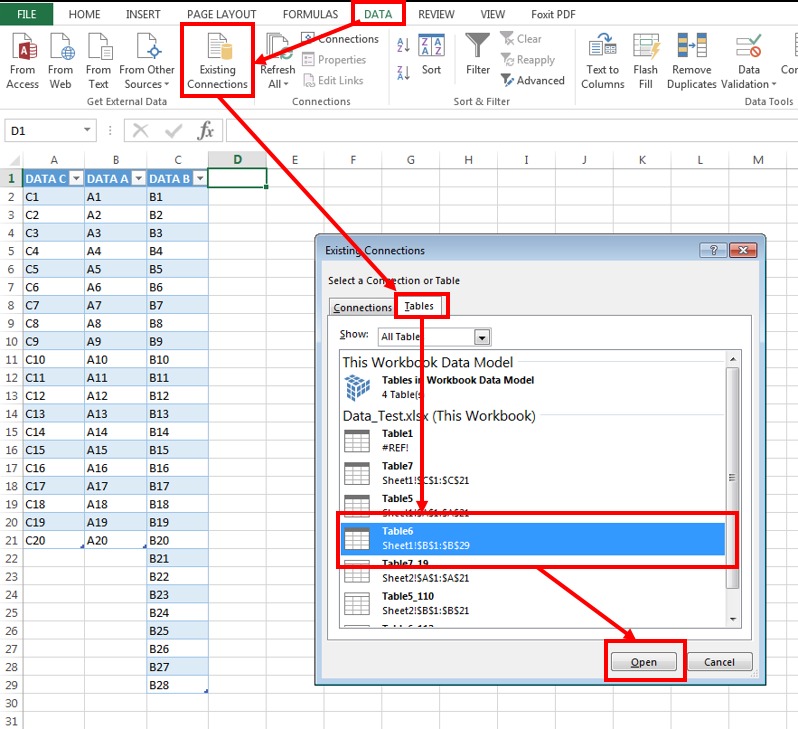
Posted: 10/08/2019 at 08:11AM
 Just use "=". So for example -- vt_mughal 10/08/2019 10:24AM
Just use "=". So for example -- vt_mughal 10/08/2019 10:24AM Just use "=". So for example -- vt_mughal 10/08/2019 10:24AM
Just use "=". So for example -- vt_mughal 10/08/2019 10:24AM Don't even have to create a macro... -- 81_Hokie 10/08/2019 08:33AM
Don't even have to create a macro... -- 81_Hokie 10/08/2019 08:33AM Is that a data sort exercise? -- bigbadbird 10/08/2019 08:56AM
Is that a data sort exercise? -- bigbadbird 10/08/2019 08:56AM Same thing... just copy the first sheet to the second and rearrange order ** -- 81_Hokie 10/08/2019 09:08AM
Same thing... just copy the first sheet to the second and rearrange order ** -- 81_Hokie 10/08/2019 09:08AM Make each column a separate table -- VTHokie01 10/08/2019 08:11AM
Make each column a separate table -- VTHokie01 10/08/2019 08:11AM Record a macro during your initial cut & paste -- BTHokie 10/08/2019 07:06AM
Record a macro during your initial cut & paste -- BTHokie 10/08/2019 07:06AM The HLOOKUP function might work ** -- BleedinOandM 10/08/2019 06:09AM
The HLOOKUP function might work ** -- BleedinOandM 10/08/2019 06:09AM