(Note: to see the new features referenced here, press CTRL-SHIFT-Reload on a Windows PC, and OPTION-Refresh on a Mac/Safari.)
SportsWar is pleased to launch an updated posting feature for our message boards. The design is much cleaner and includes fewer boxes when posting. New features include:
- You can start a new thread from the home page of a board, instead of having to click through to a separate posting page.
- There’s a countdown for the 75-character subject line, so you’ll know how close you’re getting to the limit.
- You can now upload pictures directly from your computer into a post, up to four pictures per post.
- Adding a link to your post is done with a separate function.
If you prefer the old method, it will still be available for a while, but eventually, it will be phased out.
Introduction to the New Posting Feature
To see the new posting feature, go to the home page of any board and look for a “Show Post Box” link next to the “Collapse Threads” button.
When you click Show Post Box, a new post box will appear:
When you click in the box with your mouse (or touch it with your finger on touchscreens), a full set of posting boxes will appear, including the subject line, message box, and icons to add a picture or a link.
From that point on, posting is intuitive and works just like it used to. Enter a subject line, enter a message body (optional), upload a pic (optional), and/or add a link (optional).
To turn the new method off, click “Hide This” and it will revert back to the old method.
Note that whichever method you select will persist across all boards, via a cookie, so you don’t need to click it each time. You will, however, need to select a posting method on each device you use, to set a cookie for that device.
Uploading a Picture
To upload a picture to your post, click the picture upload icon:
It’s intuitive from there. Just select a picture from your computer, and you’ll see a thumbnail of the picture appear in your post. Note that all pictures (up to 4 per post) will appear at the end of your post. You can’t insert pictures throughout a post, just at the end.
Also note that when you click “Submit Post,” if you have included pictures, posting will take a while as the pictures are uploaded and resized.
Adding a Link
To add a link to your post, click the Link icon:
Then enter the title of the link, and the URL (address of the link) – be sure to include the http:// portion of the link address.
For example, this ESPN article would require the following information:
Link Title: The NFL draft darling who couldn’t get a college scholarship
Link: http://www.espn.com/college-football/story/_/id/20117075/wyoming-cowboys-josh-allen-goes-unknown-no-1-pick-nfl-draft-buzz







 Print
Print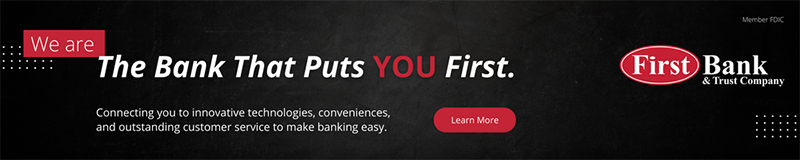

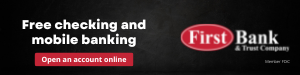





I am only able to upload pictures from my own computer – i.e. files I have already downloaded. Are we unable to copy and paste from the internet in general? Someone else posted that they could, but I have not been able to figure out how.
Like what you’be done still wish the entire subject line was visible. I mostly use iPhone and it is difficult to move beyond visible portion of the subject if I need to edit the subject line.
Maybe there is an easy way that I have yet to learn.
On a phone, there’s no way to show the entire subject line — if the subject line is just one line high. We would need to make a two-line Subject box in order for you to see the entire subject line. Which is doable. I’ll take it up with the programmer.
Thanks for the feedback.
FWIW- I agree w/ seekoHoG. The editing is difficult if you can’t see the entire subject line but the changes are a plus.
Merry Christmas!
Guess I’m showing my old-age problem, but I am using Windows 7 and a Logitech K120 keyboard and I don’t see a key marked “reload.” Can someone educate me please? TIA
Hi — do a CTRL-SHIFT-R … just the letter R will do it.
Good job – if you aren’t improving you are regressing.